How to add a product
In this tutorial, we will guide you through the process of adding a new product to your website. Follow the steps below to create a new product.
Step 1: Access the Product Listing Page
- From the toolbar, click on Products to access the product listing page.

Step 2: Add a New Product
- On the product listing page, click the Add product button.
Step 3: Select Product Type
- You will be prompted to select the type of product you want to add.
- Choose daily hire product from the options.
Step 4: Fill in Product Details
- The next page will display a form for creating your daily hire product.
- In the Details section, fill in the name of your product, upload images, select the appropriate category, and provide a description.
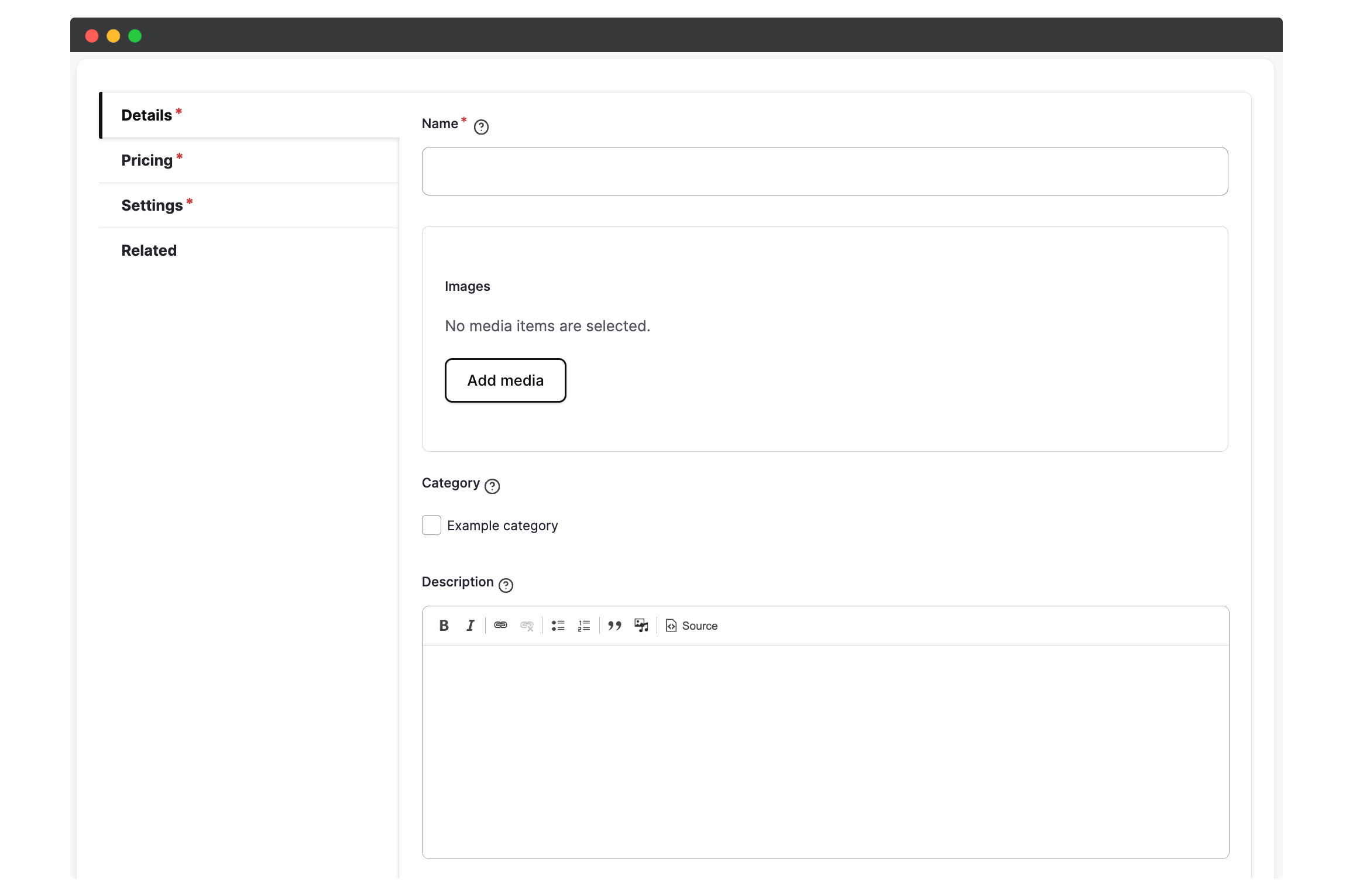
Step 5: Set Product Pricing
- In the Pricing section, set the base price for your product.
- This price will be used if no pricing rules have been set up.
Step 6: Configure Product Settings
- Switch to the Product Settings tab.
- Here, you will find various options for configuring your product:
- Published: Determine whether your product is visible on your website.
- Bookable: Allow or disallow bookings for your product.
- Allow to be booked with other products: Specify if your product can be booked in combination with other products.
- Quantity: Set the number of products available for booking.
- Notice period: Specify how much advance notice a customer needs to provide when booking your product.
- Grace period: Set a specific number of days after a booking has occurred before the product can be booked again.
- Allow multi-day booking: Specify if the product can be booked for more than one day and set the minimum and maximum number of days allowed for the booking.
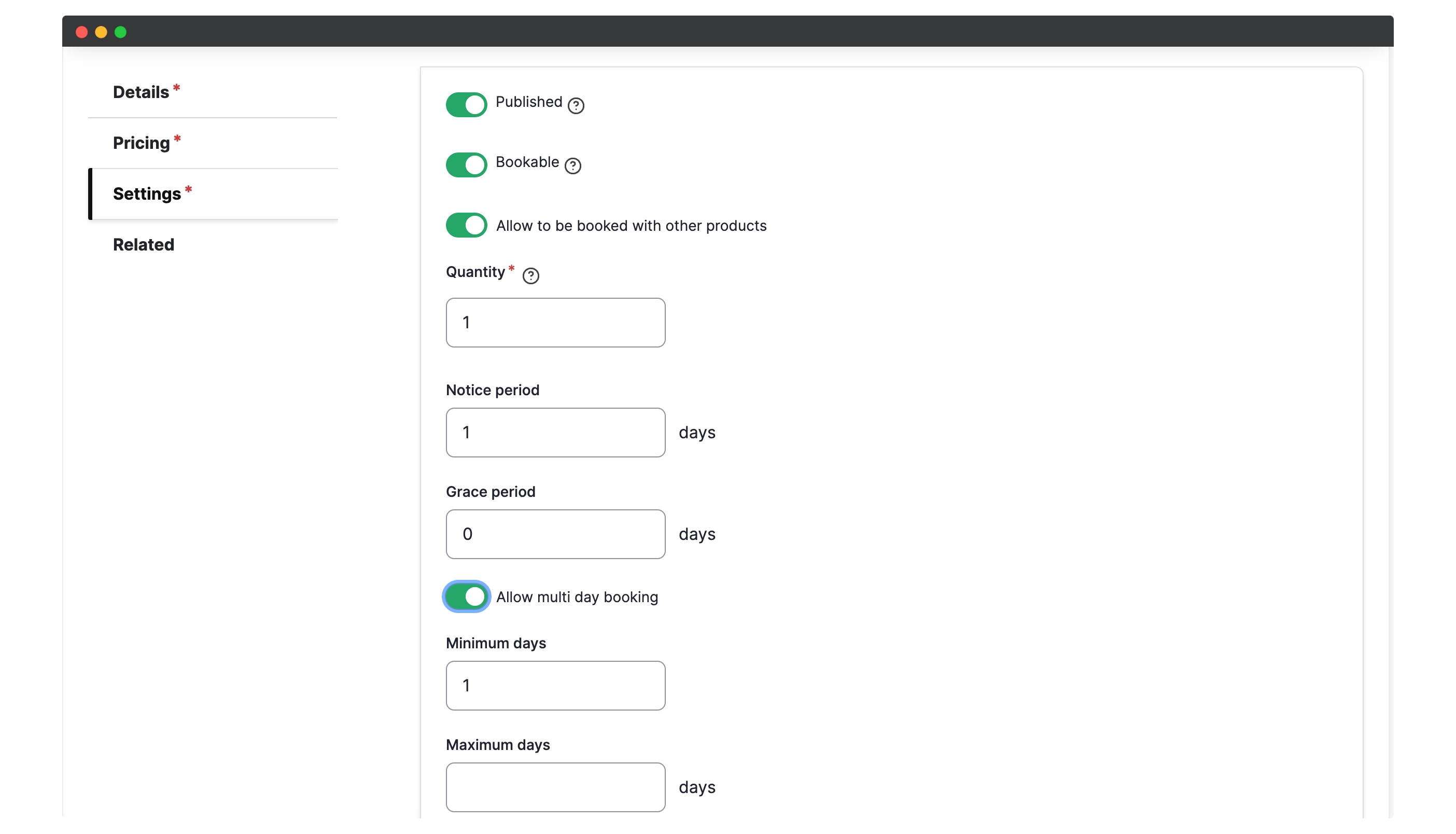
Step 7: Add Related Products (Optional)
- Switch to the Related tab.
- Select related products that may be of interest to the customer.
- These products will be displayed on the same page.
Step 8: Save and Create the Product
- Once you have filled out the form and configured the settings, click Save to create your new product.
That’s it! You have successfully added a new product to your website. Now you can start showcasing and selling your product to your customers.