How to add setup pricing rules
In this article we will take a look at how to setup pricing rules.
Pricing rules allow you to configure advanced pricing for your products, such as seasonal rates or midweek price reductions. In this tutorial, we will guide you through the process of setting up pricing rules.
Step 1: Access the Pricing Rules Section
- From the toolbar in the products section, click on Pricing Rules.

- You will be taken to the pricing rules overview page, where you can view and edit existing pricing rules, as well as add new ones.
Step 2: Add a New Pricing Rule
-
To add a new pricing rule, click on the Add Pricing Rule button.
-
This will bring you to the pricing rule add form.
Step 3: Fill Out the Pricing Rule Details
- In the Details section, give the pricing rule a name that will help you easily identify it from the overview page.
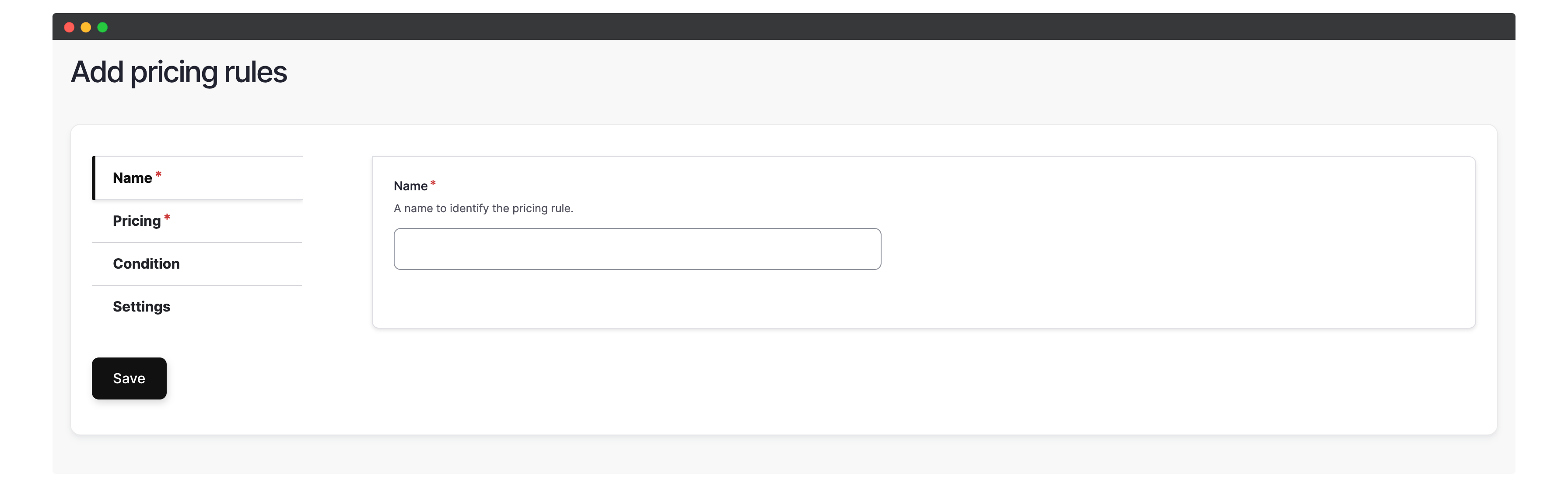
- In the Pricing section, configure the pricing calculations using the available options:
- Fixed amount: Set all applicable products to a specific price. For example, setting it to
10will make all products priced at £10. - Fixed amount added: Add the specified value to the base price of the applicable products.
- Fixed amount off: Deduct the specified value from the base price of the applicable products.
- Percentage amount added: Add the specified value as a percentage to the base price of the products.
- Fixed amount: Set all applicable products to a specific price. For example, setting it to
Step 4: Set Up Conditions
- In the Conditions tab, you can set up conditions for when the pricing rule should apply.
- Choose specific products, products within a certain category, or set date-related conditions such as day of the week, weekday, or weekend.
- For example, if you want to add a 50% increase to the price of a certain product on weekends, enter “50” in the Fixed amount added field, add a product condition, select the desired product, and add a weekend condition.
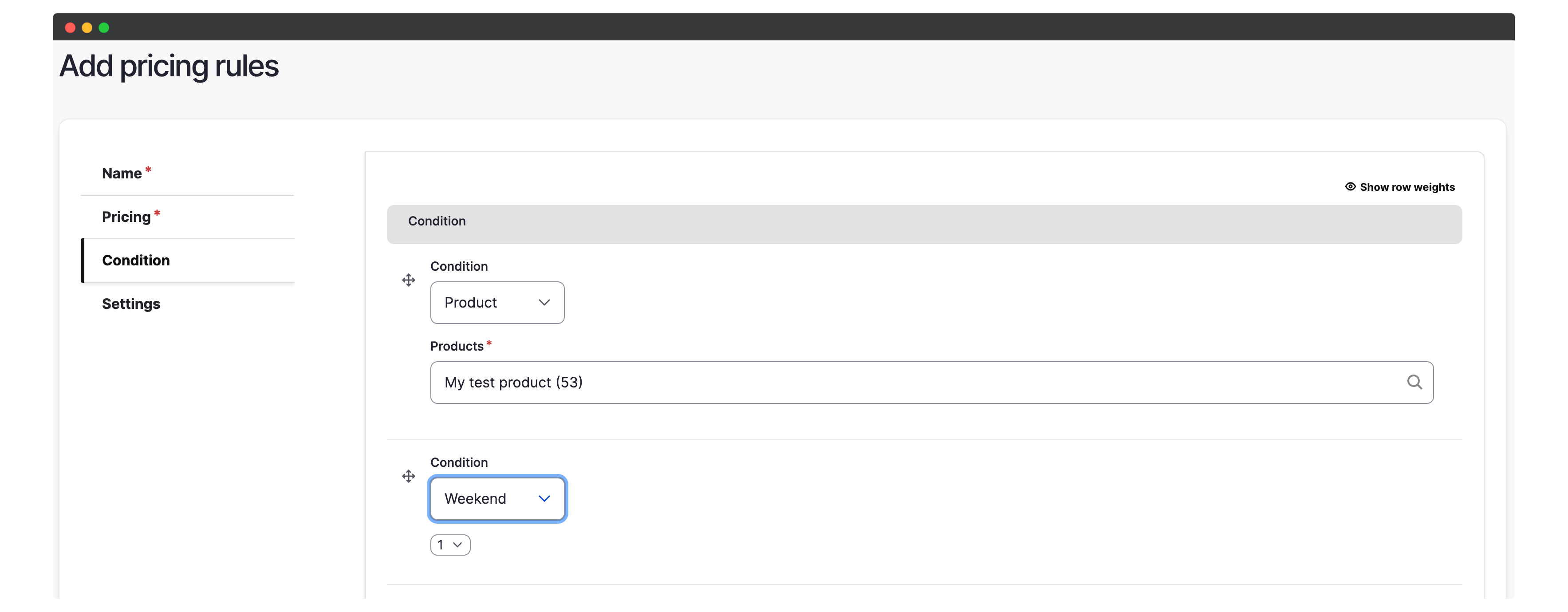
- Once you have configured the pricing rule and set up the conditions, click Save to add the pricing rule.
That’s it! Your pricing rule will now be applied according to the configured settings.